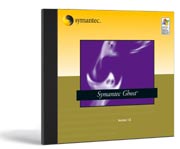SYSPREP
Présentation
Powerpoint de Sysprep
Sysprep ( System Prepartion ) est un utilitaire qui prépare
un disque en vue de sa duplication et de sa personnalisation. Il prépare
une image de la machine en supprimant certains paramètres spécifiques
et surtout en assurant que les SID ( Security Identifiers ) sont uniques. Il
faut utiliser des produits tiers comme Ghost , pour graver l'image.
Sysprep se trouve sur LE CD de Windows 2000 dans le répertoire
\Support\Toools\Deploy.cab
Remarque : c'est souvent la version 1.0 présente sur ce dernier la version
1.1 ( Avril 2000 ) est disponible sur le site de Microsoft
http://www.microsoft.com/windows2000/downloads/tools/sysprep/license.asp
Amélioration de la version 1.1:
Sur la version 1.0 il était impératif que la carte controleur
des disques soit du même modèle sur la machine clône que
sur les machines cibles, Avec la noucelle version l'administrateur peut contourner
ce problème en personnalisant le fichier Sysprep.inf pour chaque type
de controleur.
Les commandes de la version 1.1
Les composants de Sysprep
| sysprep.exe |
prépare une image du disque de la machine
clone à des fins de duplication |
| setupcl.exe |
l'outil qu génère
les nouveaux SIDs de l'ordinateur et démarre l'assistant de Mini-Setup
. (Cet outil ne peut être lancé directemment et il doit résider
dans le même dossier que Sysprep.exe.) |
| sysprep.inf |
sysprep.inf, un fichier de réponse optionnel
qui est utilisé pour automatise le processus du Mini-Setup sur l'ordinateur
cible |
Sysprep peut être lancé avec ces options suivantes::
-forceshutdown
Forces the system to shutdown in the case where the system will not do so normally
after running Sysprep.exe (with or without using the -reboot switch). This option
is available only in Sysprep 1.1. The Sysprep and Setupcl files can exist either
on a floppy disk, or placed in the %SystemDrive%\Sysprep folder on the hard
disk; this folder and its contents are automatically deleted once Sysprep is
finished.
-clean
Disables any boot devices that were loaded by the [SysprepMassStorage] section
in the Sysprep.inf file. The command issues a stop command through Service Control
Manager; any device that does not have hardware present responds to the command.
-reboot
Forces Sysprep to reboot the computer at completion instead of shutting down,
and then start Mini-Setup. This is useful for auditing the system and verifying
that Mini-Setup is operating correctly.
-noreboot
By default, sysprep reboots after running. This prevents sysprep from shutting
down the machine.
-nosidgen
Use this switch for situations where you would want the Mini-Setup wizard to
run, yet you do not want the SID to be regenerated. For example, an OEM deploying
many machines may pull out every 100th machine and conduct an audit to verify
that it's been built correctly. Rather then redeploy, they can use the -nosidgen
switch to reset the machine, and place it back in the deployment pool.
-quiet
By default, sysprep displays a warning/confirmation dialog box when it is run.
This option prevents that box.
Nouvelle version de Sysprep fournie avec
Windows XP
Sysprep possède de nouvelles fonctionnalité sous
Windows XP, il possède maintenant quatre mode d'opération..
Les quatre mode d'opération de Sysprep sous Windows XP
· Audit: allows for the verification of
hardware and software installation by a system builder while running in factory
floor mode. Audit boots allow a system builder to reboot after factory floor
mode has completed its automated pre-install customizations, in order to complete
hardware and software installation and verification, if necessary.
· Factory: allows for the automated customization of a pre-install
on the factory floor by using a Bill of Materials file to automate software
installations, software, and driver updates, updates to the file system, the
registry, and INI files such as Sysprep.inf. This mode is invoked via the "
sysprep -factory" command.
· Reseal: is run after an original equipment
manufacturer (OEM) has run Sysprep in factory mode and is ready to prepare the
computer for delivery to a customer.
This mode is invoked via the " sysprep -reseal" command.
When resealing the machine for delivery to an end user, the preinstaller can
specify whether OOBE (the new wizard-based setup screens that an end user will
see upon first boot) or mini-setup (the classic setup screens that were seen
on first boot after running sysprep on Windows 2000) by adding the argument
-msoobe or -mini, respectively.
· Clean: Sysprep will clean the critical device database. The
critical device database is a registry listing of devices and services that
have to start in order for Windows XP to boot successfully. Upon setup completion,
the devices not physically present in the system are cleaned out of the database,
and the critical devices present are left in tact. This mode is invoked via
the " sysprep -clean" command.
Intégration de la fonction
SysPrep dans la console de Ghost depuis la version 7.0:
Ghost 7.0 prend en charge l'outil System Preparation (SysPrep) de Microsoft
en ajoutant une option aux tâches de la console Ghost pour vous offrir
la possibilité d'exécuter Sysprep sur un ordinateur modèle
avant d'en créer une image. SysPrep prépare un ordinateur modèle
pour le clonage avec Ghost. La combinaison Ghost avec l'outil System Preparation
de Microsoft amoindrit le nombre d'images à maintenir, en réduisant
les incompatibilités du matériel entre les images.
Dernière version de Ghost certifiée XP : la 7.5
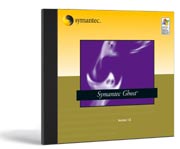 |
Logiciel Certifié pour la migration
vers Windows XP Professional et Windows 2000
Professional et Server : Satisfait entièrement les standards rigoureux
mis en place par Microsoft® à l’aide du logo de conformité
100%, ce qui permet d’assurer un support complet lors d’une migration vers
ces nouveaux OS.
Compatible Microsoft Terminal Server : Permet
le contrôle à distance de la console Ghost via Microsoft
Terminal Server pour plus de souplesse.
Compatible Linux EXT3 : Offre un support natif
complet des nouveaux Linux Journal Filesystem
|
| |
|
Installation de sysprep
Lancement de sysprep

Il ne faut surtout pas redémarrer la machine, c'est à cette étape
qu'il faut créer l'image ghost en rebootant surla disquette Ghost
Suivre la procédure Ghost de créationd'image.
Redémarragede la machine:
Un mini programme d'installation s'exécute, en demandant
les paramètres de personnaliastion du poste, N° de série Windws,
non du poste etc.....
Un nouveau SID sera généré.